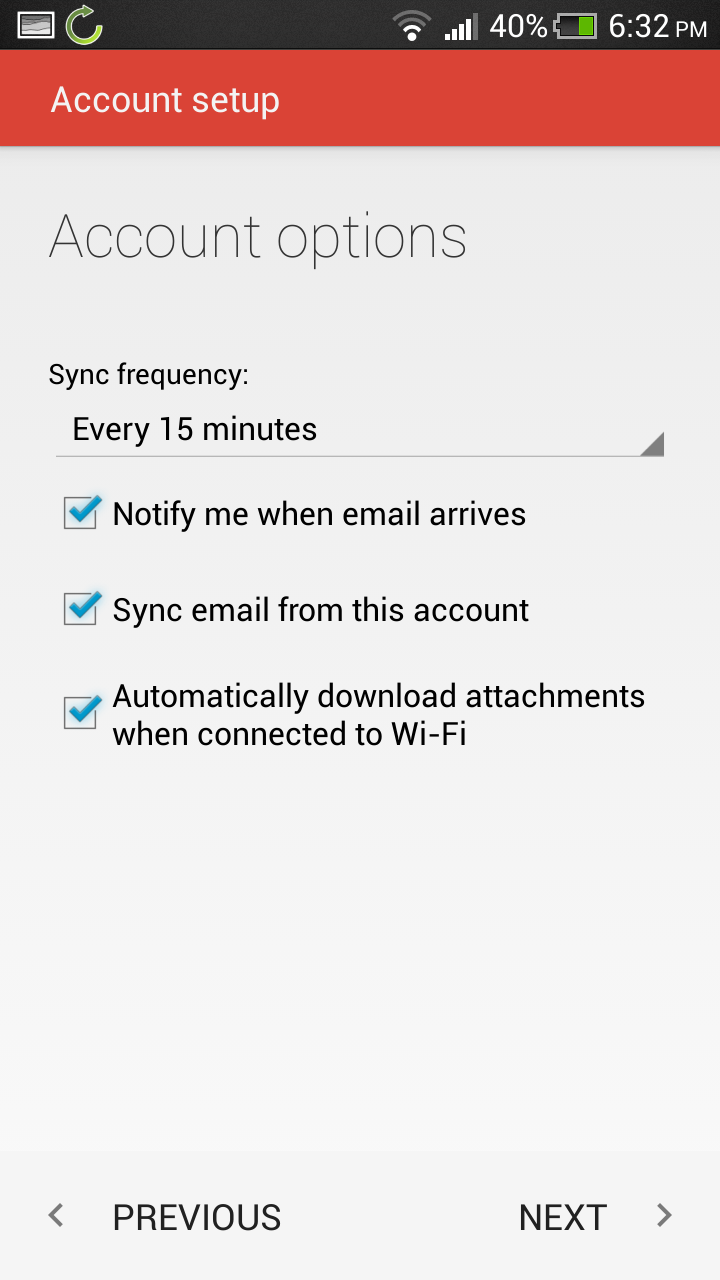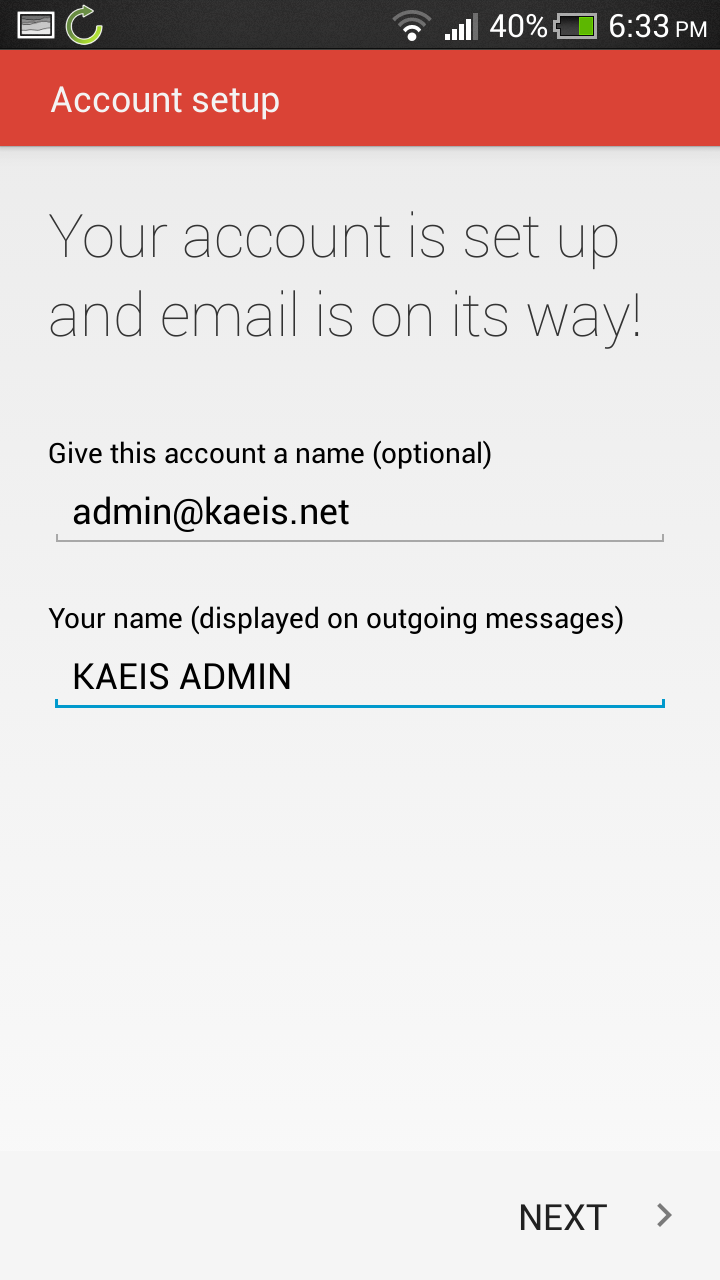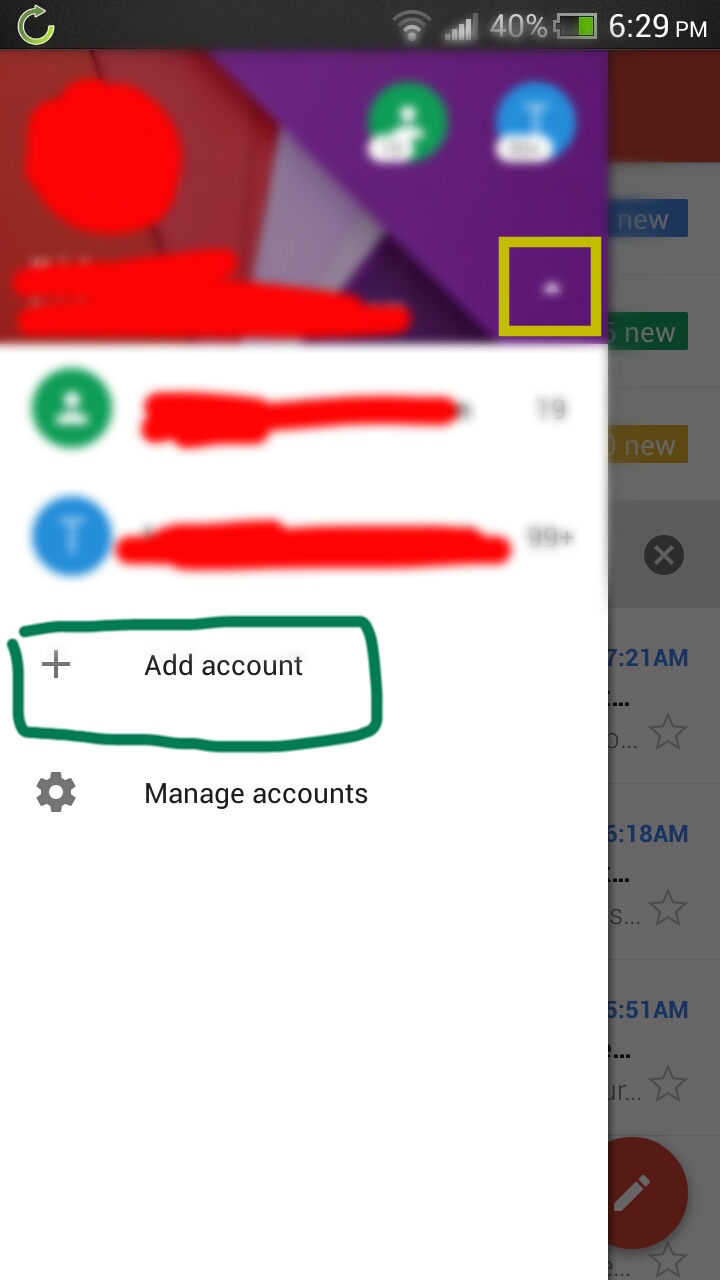You must create a email account first before setting it up in Outlook
Setting up Email in Gmail for Android
1. Ensure your Gmail app is updated to the latest version from the Google Play Store
2. Then access the hidden menu by swiping from the left.
3. Then Click the small arrow and click Add Account
4. In the Pop-Up Menu select Personal (IMAP / POP) and click OK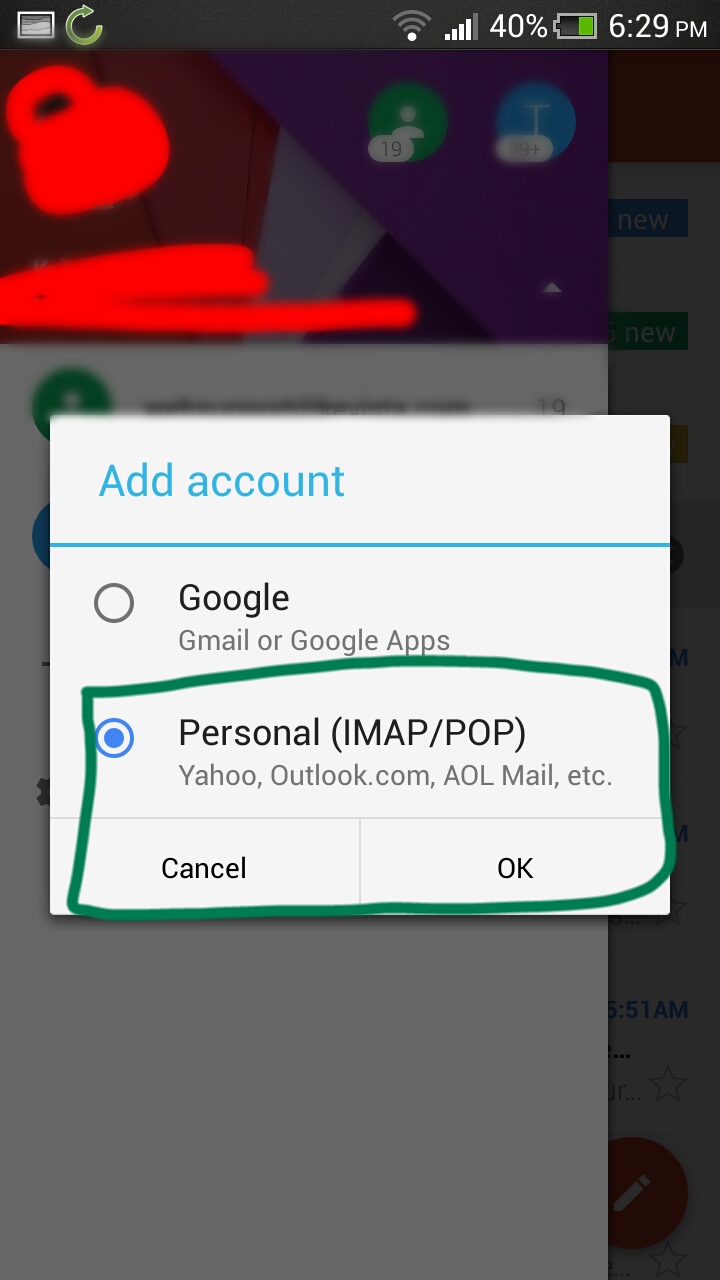
5. Then enter your email address and click Next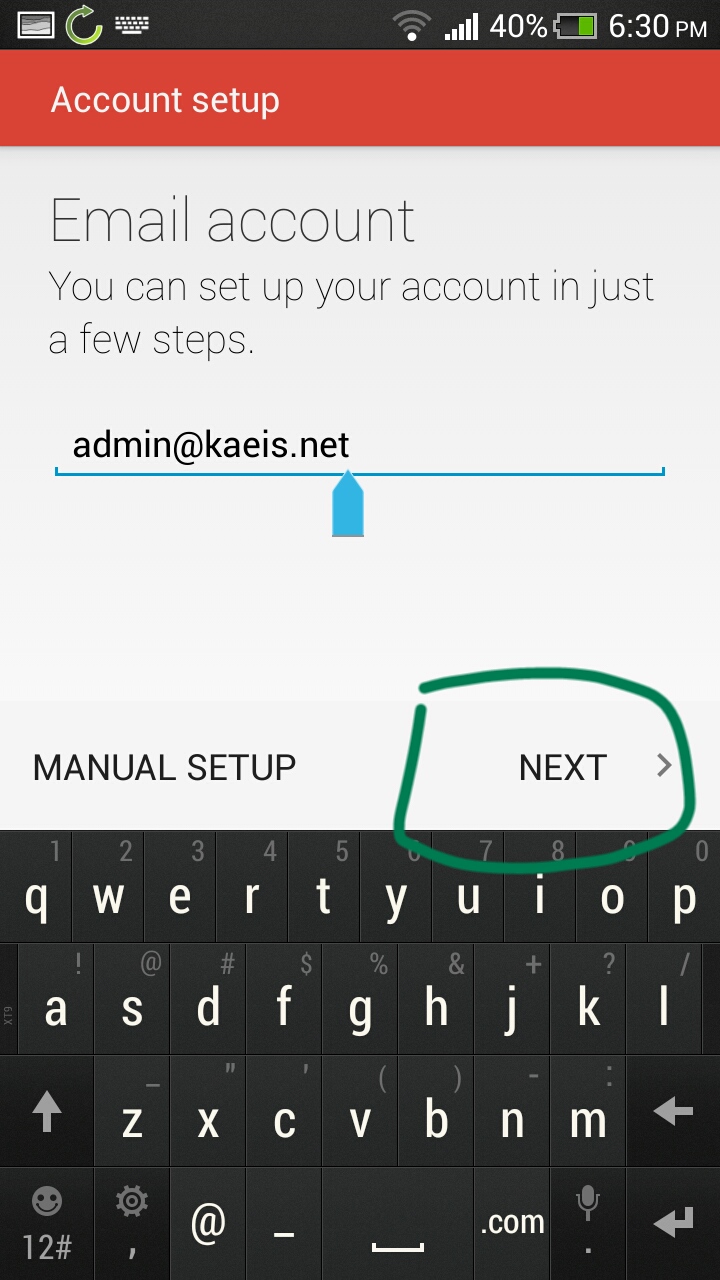
6. Select Personal (IMAP)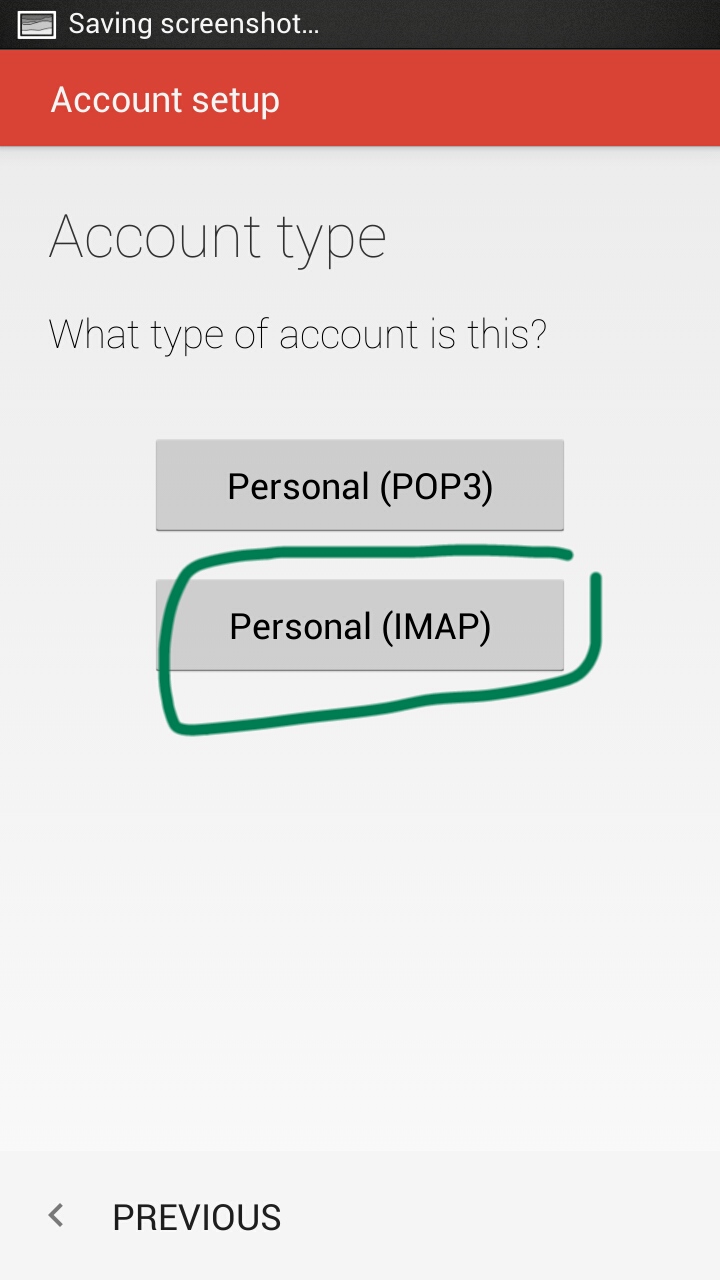
7. You will be taken to a Incoming Server Settings Screen. Enter all the details as image below, Please replace all "kaeis.net" domains with your actual domain and click next
Username: Your Email Address
Password: Your Email Password
Server: mail.kaeis.net (replace kaeis.net with your domain Eg: mail.kidsbranding.com)
Port: 143
Security Type: None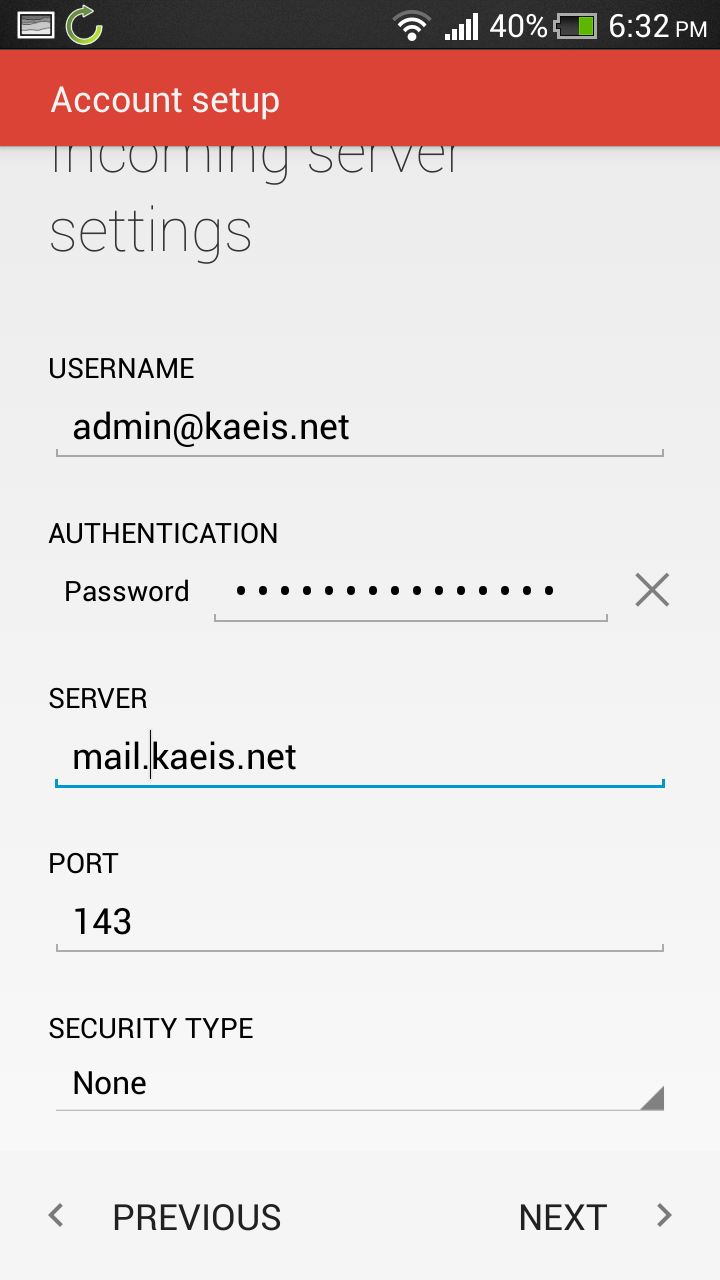
8. You will be taken to a Outgoing Server Settings Screen. Enter all the details as image below, Please replace all "kaeis.net" domains with your actual domain and click next
SMTP Server: mail.kaeis.net (replace kaeis.net with your domain Eg: mail.kidsbranding.com)
Port: 25
Security Type: None
Require Signin: Yes
Username: Your Email Address
Password: Your Email Password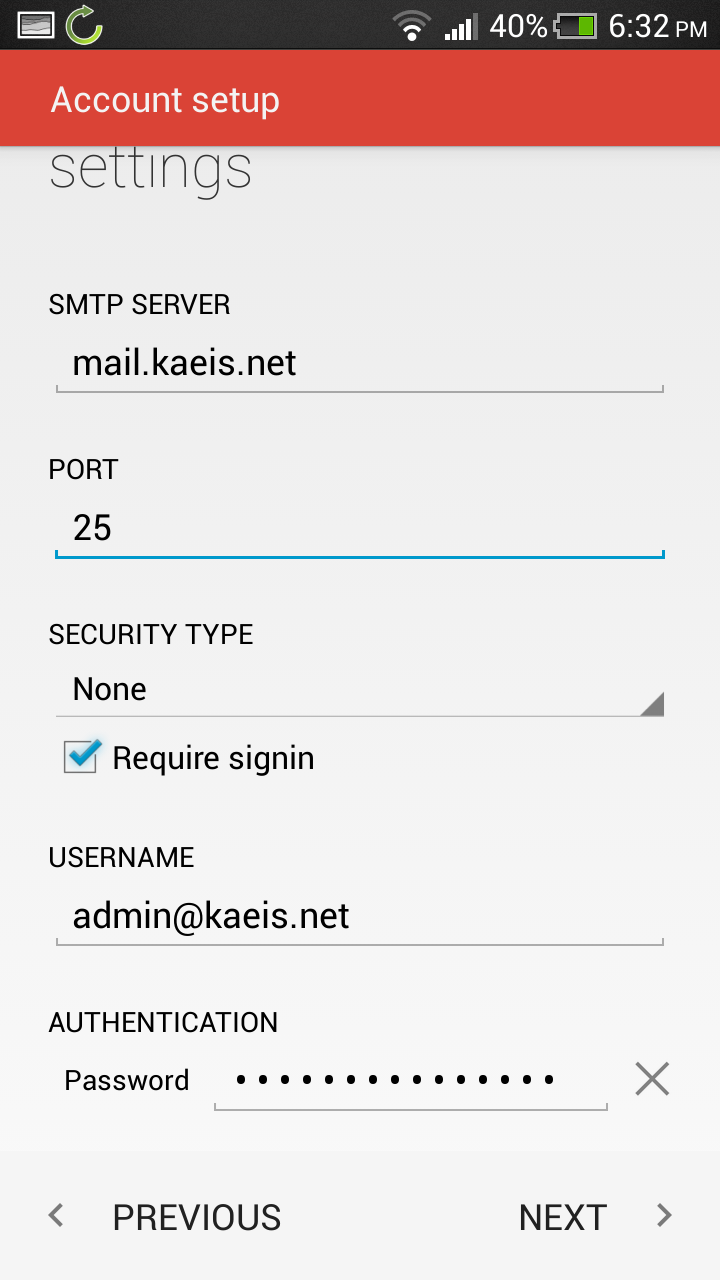
9. Then Select Your Sync Frequency then click next, Give your Account a name and Your Name. And thats it, Your done.