Step 1: Go To KAEIS Client Dashboard & Login
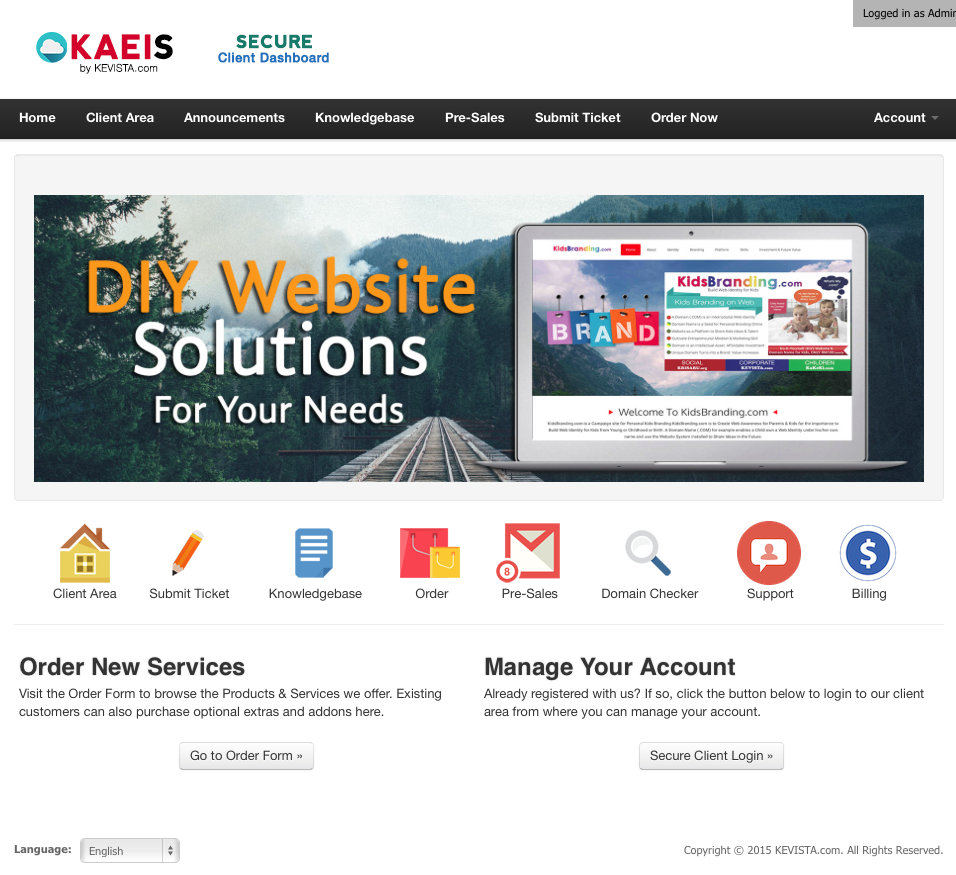
Step 2: Select Services > My Services
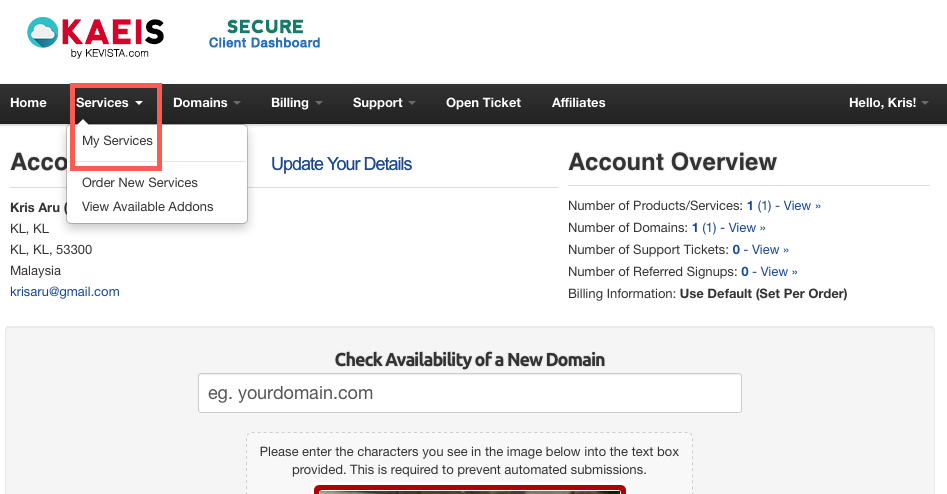
Step 3: Select on Your Domain and Click View Details
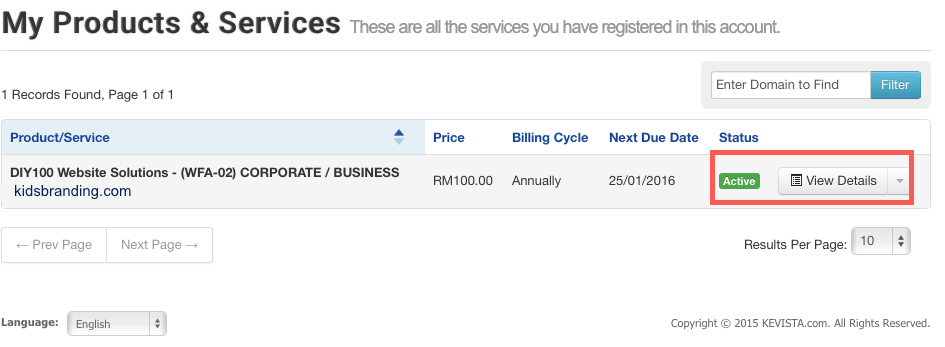
Step 4: Go to "Quick Create Email Accounts"
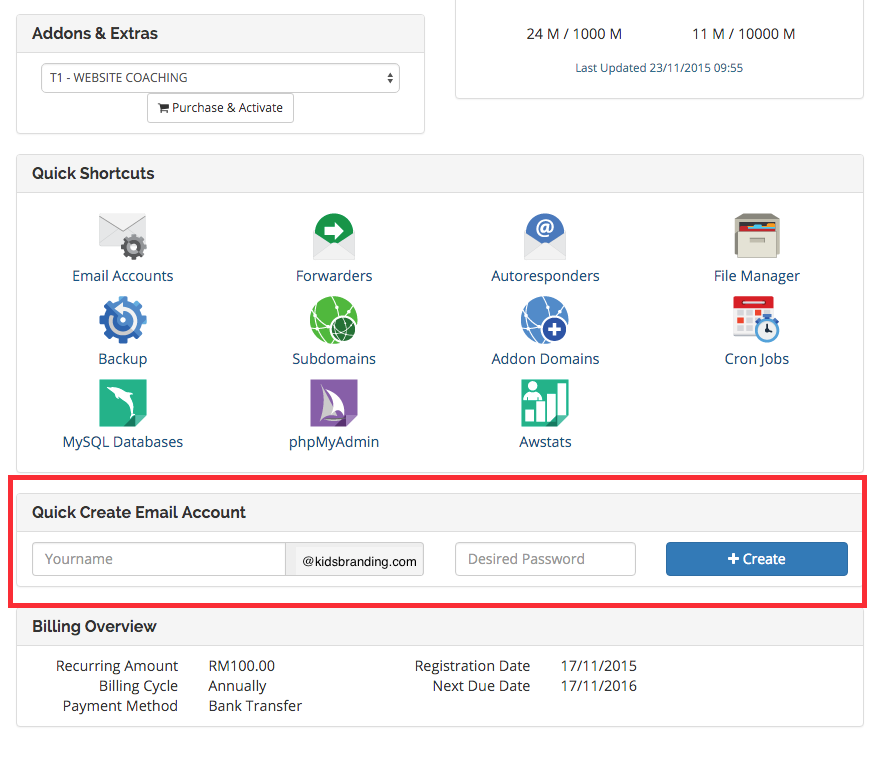
Step 4: Enter your email account details and Click Create
You email account follows your DIY Website Storage Space. If you are running out of storage space please purchase storage add-ons.
Step 5: Login To Webmail by clicking "Email Accounts" under Quick Shortcuts
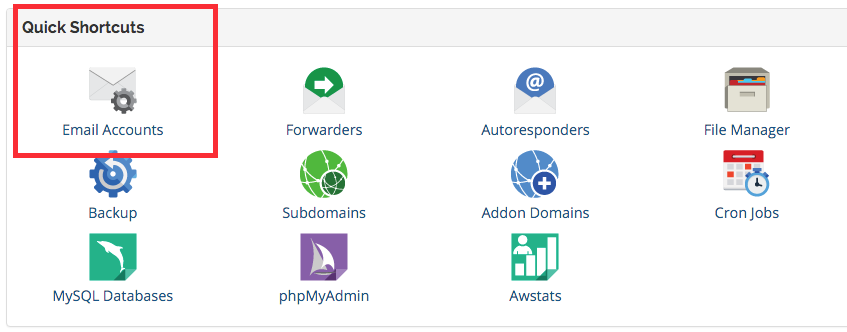
You will be redirected to a Secure Webmail Page, you can access your webmail by clicking "Access Webmail".
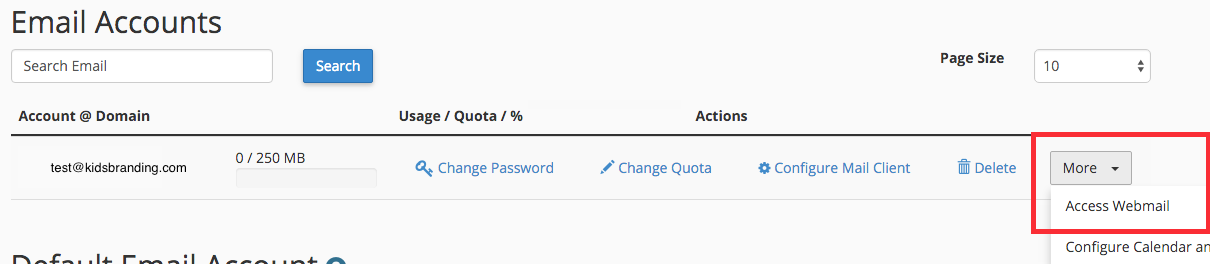
The recommended Webmail Client is AfterLogic Webmail Lite, but feel free to use any webmail client that suites your needs.
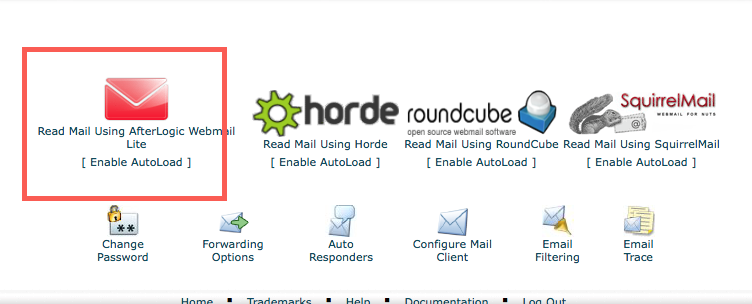
Thats it, your are done! You have successfully created your custom email account.
NOTE:
You can also login to your webmail by going to this URL: www.yourdomain.com/webmail
NOTE:
You can also login to your webmail by going to this URL: www.yourdomain.com/webmail

